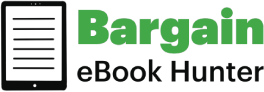We have a solution to that!
Here is Bargain eBook Hunter’s Facebook Fix to make sure that you see what you want to see on Facebook and never miss an important status or update again!
This solution requires a little bit of time to set up, but it’s worth it. You will be able to control what you see on your Facebook Wall (news feed) and your favorite people and blogs will no longer be invisible.
The solution to being able to get rid of all the junk people posts that you don’t want to see but make sure you don’t miss anything important is to create Facebook Lists.
Think of these lists as an easy way to organize everyone according to your real-life connections. So you can have lists with all different kinds of categories like:
• Family
• Close Friends
• Acquaintances
• Favorite Blogs
• etc.
This allows you to easily stay in touch with the people in your real life ~ on your terms! For instance, your “Close Friends” list is one that you’ll read every day whereas you might read posts under “Acquaintances” once a week/month.
Step 1: Create a Facebook List
Creating your own lists on Facebook is really easy. For this example, I’m creating a list called “Favorites” and it’s basically all of my favorite people and Facebook pages that I like to read every day.




Step 2: Edit Your List

Step 3: Move Your New List
Now that you have made your list of the blogs, family, and friends status updates that you want to read daily, the last step is to make sure that you don’t forget to actually CLICK ON YOUR LIST to read it! (LOL) You may be laughing at me, but I’ve forgotten to do this before.
I promise it’s so easy and you’ll be glad you did this last little step!
|
|
|
 |
 |
Your list will pop right up to the top of your sidebar right underneath your picture.
Now you’ll have complete control over what you see on your wall and you’ll never miss an important announcement from a friend or family member or any free book notices from Bargain eBook Hunter.
That’s it! I really want to thank all of you for being so supportive of Bargain eBook Hunter and I hope this has helped to make Facebook more fun and easier for you to connect with the important people in your life.
[note align=”center” width=”520″]
Please be sure to click ‘LIKE’ at the top of this page if you’ve found this information helpful. Clicking ‘LIKE’ will share this information with your friends!
[/note]